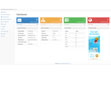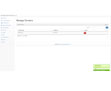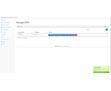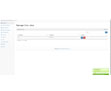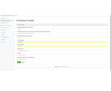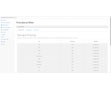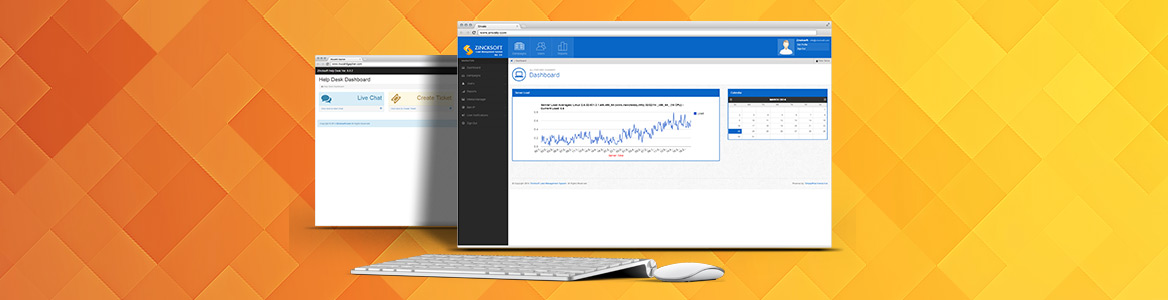
Linux Web Hosting Control Panel Ver 4.2
Linux based web hosting control panel ver 4.2 provides a graphical interface and automation tools designed to simplify the process of hosting a web site. Zincksoft Linux Web hosting Control Panel 4.2 is Now Available with AIO Installer for CentOS, Debian, Ubuntu. Zincksoft Linux Web hosting control panel is same like Other Hosting Panels. where you can manage your server. it has simple interface, do not have any monthly fee. Our Control Panel is only for Linux Servers (VPS, Dedicated etc). Now you can manage your Linux VPS Servers without paying monthly fee to hosting company. it is written in PHP and uses many open-source (or Freely Available) software packages to provide a secure, web hosting system. with our control panel you can easily Manage your Domains, DNS, Cron Jobs, Mailbox, FTP, Database etc. we have also included few tools like PhpMyAdmin, File Manager, AfterLogic Webmail Lite, PhpInfo, System Info, IP Blacklist Checker, Installers and many more features etc. Currently our Installer Support CentOS 6.x, 7.0, Debian 7, 8, Ubuntu 12, 14 Operating system for installation, it is in fourth stage we are hoping to include more features and APPs in our next update.
- Manage Database
- Manage FTP
- Manage Domains
- Manage Mails
- Manage DNS
- Manage Sub Domains
- Webalizer Stats
- Logging System
- Fail2Ban for DDOS Protection
- Spam Assassin
- Clam Antivirus
- Manage Cron Jobs
- File Manager
- AfterLogic Web Mail Lite
- Monthly Promotions
- Wordpress Installer
- Plugin Support
- Ban IP
- Inbuilt Support
- CentOS 6.5 or 7.0
- Debian 7.0 or 8.0
- Ubuntu 12.02 or 14.02
- Register with http://license.zincksoft.com/ to get Activation Key
- Unzip the File that you get after Purchase.
- Access your VPS or Dedicated server via WinSCP or any SFTP Client with Root Access
- Upload install.sh
- Change Permission of install.sh to 0777
- Now Access your VPS or Dedicated server via Putty with Root Access
- Go to folder where you uploaded install.sh and Run install.sh with this command “bash install.sh“
- As the install starts, it will ask for timezone and confirm server, after that it will install everything and in the end ask for restart.
- You can access your Conrtol Panel via your Server IP and Port no 786 for example : http://23.236.206.13:786
-
Features
Select your plan
All Plans Include Below features:
- One Time Fee Only
- Our Branding
- Source Code
- Single Domain Licence
- Ioncube Installed
- Free Installation
- Support
-
Branded
$ 17- One Time Fee Only
- Our Branding
- Source Code
- Single Domain Licence
- Ioncube Installed
- Free Installation
- Support
-
Owned
$ 249- One Time Fee Only
- Our Branding
- Source Code
- Single Domain Licence
- Ioncube Installed
- Free Installation
- Support